Encyro Update: Eleven New Features!
Encyro is thrilled to announce the availability of new features as part of our May 2020 update.
This update has been deployed, as of May 10, 2020. You should automatically see the new version whenever you login now. If you are logged in to the old version, please reload your webpage to see the new version.
This update also prepares our infrastructure for more user-requested features that will be coming in the subsequent months.
Here is a complete list of the new features included in the May update:
- Add email intro: The email that notifies your recipient about your secure message, can now include a custom subject line, and custom email text from you. So the recipient knows what the secure message is about, and can be assured that it is something they expected to receive from you. To take advantage of this new feature, click Compose to start a new message (as before), and then find the new button Add Email Intro that appears near the bottom left of the new message area. Click the “Add Email Intro” button and you will see two new fields, to enter a subject and some text for the email notification. Since these are included in the email itself, they are not encrypted. Any sensitive information should be entered within the secure message as before and not in these new fields.
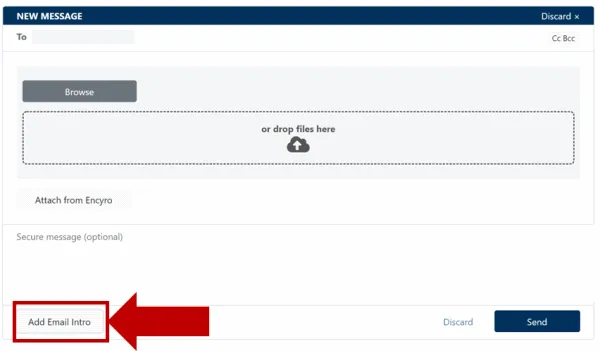
-
Add CC, BCC Recipients: The image above also shows that there is a new button in the new message compose area near the top right, named “Cc Bcc” - clicking that allows you to enter CC and BCC recipients besides recipients on the To-line.
-
Sort Folders Alphabetically: So many of you asked for it, and finally its here. Near the top of the folders area, you will notice a few new buttons. One of them, named Sort A-Z, sorts your folders alphabetically. You may click “By Newest” to get them back in the original order, that is, showing the folder with the newest messages first. Your choice is automatically remembered for the next time you login. What’s more, you can have a different choice remembered for each device that you access Encyro from. For instance, on your desktop or laptop computer, you may use the alphabetical view but on your phone you can use the newest first view (to just check for new messages for instance). And you can always change the sort order with a single button click if you change your mind.

-
List View: If you prefer a single list of folders rather than the folders shown like side-by-side tiles, you can now do that. Simply click the List button (also shown in the above picture). This choice is also remembered for the next time you login, it can be unique for each device you access Encyro on, and you can revert it anytime.
-
Print Message: Many of you asked for the ability to print an individual secure message, either sent or received. That is now available. Click the three dots near the Reply button and then select Print from the dropdown. If you are printing a message that you sent, and have a Pro account, you can also include the delivery status of the message in the printout. Simply click Track Delivery before you print to display the delivery tracking information and then that will be included in the printout.
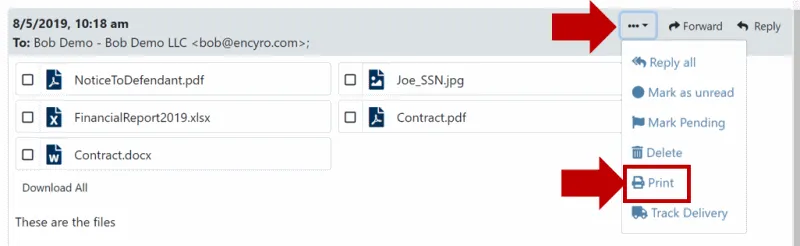
-
Pending Messages: Sometimes you may read a received message but not immediately reply to it. Now you can tell which folders have un-replied messaged by clicking the Show Pending button, available in the top bar just above the folders. By default, it shows a flag icon on each folder where the latest message is an incoming message (no messages have been sent since to that recipient). If however, you have partially replied to a message but more details are still to be sent, you can manually mark the latest message in a folder as pending, using the dropdown with three dots near the Reply button and then clicking the Mark Pending button. Your selection to show the pending flag is remembered for the next time you login, and it can be set differently for each device you access Encyro on.
-
Your branding in more places (for Encyro Pro senders only): Your logo and associated colors are used in additional areas compared to earlier (if you have uploaded a logo image).
- The email notifications sent to your recipients, show your logo and color instead of the Encyro logo and colors.
- The message display page (viewed by a recipient using the “Access and Let Expire” button) also uses your logo and color.
- Your branding is also used in emails inviting staff members to your organizational Encyro account.
-
New Settings UI: The Settings user interface is now even easier to use. Try it out to see if you agree! Most notably:
- A left navigation bar lets you quickly go to your desired settings area without having to scroll down manually.
- The upload page settings and other settings are now all available within the same settings page, so things are easier for you to find.
- Compliance settings can now be set individually without enabling all of them jointly.
-
Two-factor authentication (2FA): You will notice this as a new setting in the Account Security area. With 2FA enabled, your phone is required in addition to your password for logging in. So it makes it harder for a remote hacker to access your account. There are two options to use 2FA, and you could in fact use both of them as well:
- SMS (text-message) based: Your phone will receive a text message when login. You will need to enter the numeric code from the text message on the screen shown after you enter your password.
- Authenticator app based: After you enter your password, you will enter a code from your previously associated authenticator app. This option works even when you do not have cellular network coverage because your authenticator app generates the required code on your device itself. Of course, you do need to install the authenticator app (the required steps are shown when you enable this setting).
-
Multiple Simultaneous Logins: Now you can login to Encyro with more than one account at the same time. You do not have to logout of the first account before logging into a second account. For instance, you may try sending a secure message from your work account to a personal account for testing it out. You can switch between your logged in accounts by selecting the desired one from a dropdown shown near the top right.
-
Reply with past message view: The past messages stay in view when composing a reply. So you can have more context when typing out your reply.
Besides the above features, there are many infrastructure improvements, improving your experience and security. Some of these are:
-
The new website should load faster for most users than the previous one. Of course, if the previous version was fast enough on your computer, you may not notice anything. (The first time you login to the new version, it may be slower by a few seconds, because your account is migrated to the new version immediately following your first login.)
-
The new email designs display better on more types of devices and email clients. The design of the notification emails and other emails (such as password reset emails etc.) has been simplified to make them easier to read.
-
Our spam prevention algorithms have been enhanced, and larger volumes of messages can be enabled when reasonably justified.
-
The new logged in view uses the screen space more efficiently, allowing you to see more of your folders without scrolling.
-
Files attached to a received message show more user-friendly icons that indicate the type of file for common file types.
-
More buttons have pictorial icons, making it quicker for you to recognize and find them.
-
Some changes related to organizational accounts:
- Organization account admins can access other organization users’ data even when the other user has not left the organization. This can be useful, for instance, when a staff member is on vacation and you need to respond to a client they were serving.
- When a user with an existing Encyro account accepts an invitation to join an organization, they will no longer have access to their previously existing Encyro data (so organizational admins cannot access the user’s data from the time this user was not in the organization). If the user leaves the organization, they will get access back to their old data (but lose access to the organization’s data).
- Removing a user from your organization is now easier and faster.
-
Contacts: All your contacts are shown in the contacts area, including the ones with whom you have already exchanged messages. (In the previous version, only contacts which did not have a message folder were shown in the contacts area).
-
Your name shown in the From field for notification emails sent from our server now adds ‘via Encyro’ to your name. Earlier, the From field used to show your name and the From email address was info@encyro.com. Sometimes this caused your recipients to copy paste your name and our email address (info@encyro.com) when sending an email intended for you. Adding the ‘via Encyro’ suffix should help avoid this confusion.
-
Message-search has been enhanced, and you can now search for messages by contact or folder name as well, besides the message content and file names.
-
Signup process has been simplified for users who previously have data associated with their email address in Encyro even without an account, such as because they sent an upload or received a message that they accessed using the ‘access and let expire’ option.
-
Email addresses with special characters are now allowed (only the special characters that are valid for email addresses may be used).
-
When email delivery is delayed to one of your recipients, such as due to temporary problems as the recipient’s email server, notifications of the delay are not sent to you every time we retry that email (since that can cause too many notifications in your inbox). Rather we notify you once.