How to send from Outlook
How do I login to Encyro from Outlook? How do I send my first secure message? Are sent emails stored within Outlook?
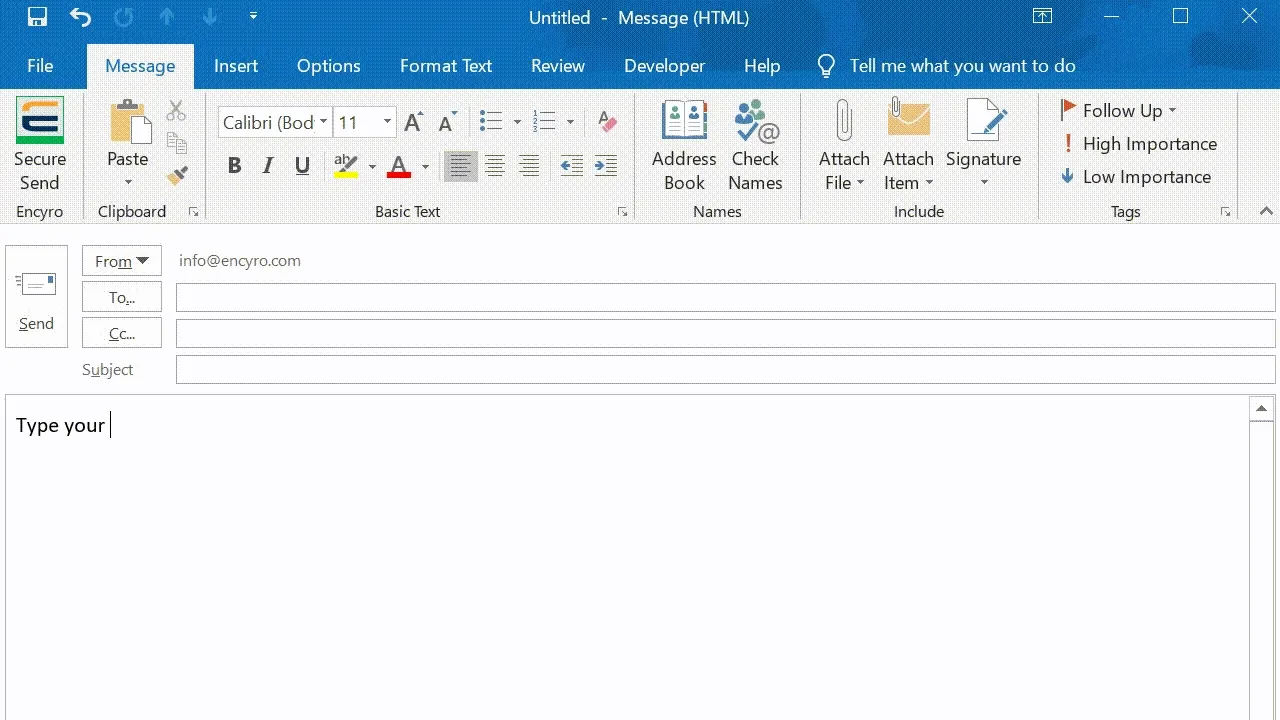
Detailed Instructions
- Make sure you have installed the Encyro Outlook-addin (instructions).
- Click “New Email” in Outlook or start a new email message as you usually do in Outlook.
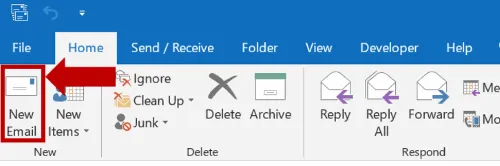
- Compose your message as usual.
- Attach any files if required.
- Instead of the Outlook “Send” button, click the Encyro “Secure Send” button near the top-left of the new email window.
- NOTE: In case you switched away from the message tab in the new email window, such as to insert attachments, switch back to the “Message” tab to find this button.
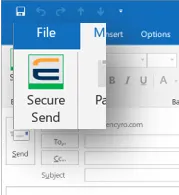
- NOTE: If your Outlook ribbon is minimized, you may not see the “Secure Send” button. In this case, click the Message tab and then the pushpin toward the right:
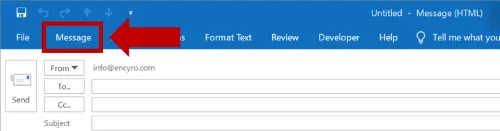
Now click the pushpin like icon towards the right to ensure the ribbon does not minimize again:
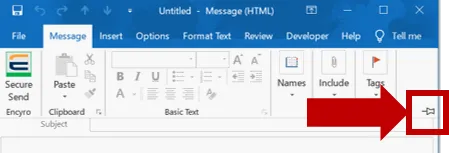
- First time login: If this is the first time you are sending (or receiving) a secure message,
you will be shown a Login or Signup window.
- If the sender email address on the Outlook message is found to have an existing Encyro account (free or paid), you will be asked to enter your Encyro password.
- If the sender email address is not associated with an Encyro account, you will be asked to sign-up (the signup button will take you to a web page to sign up).
- If you have an Encyro account but not a password (you sign in using Google or Facebook), then:
- Login to your Encyro account on the web using Google or Facebook and go to Settings.
- Go to Account Security and click the option to Add Password. Follow the instructions provided to create a password.
- Once a password has been set, it can now be used to login from the Outlook Addin as well.
- Once you are logged in, the message will be sent securely and an email notification will be sent
directly from your email to the recipient.
- NOTE: When you send a secure message using the Encyro website, the notification email to your recipients is sent from Encyro’s servers (from Encyro’s email address). When you send a secure message using the Encyro Outlook Addin, the notification email is sent from your email address.
- Subsequent messages: Once you login, the Encyro Outlook-addin will save a login token (not your password) in an encrypted file. This token will be used to log you in for the next few weeks. So you will not have to enter your password again for a few weeks.
See also: receiving secure messages.
Security note: Are sent secure messages saved to my sent emails? (Short answer: No.)
Related articles
-
How to install the Outlook Addin
Where can I download the Encyro Outlook plugin? How to install Encyro for Outlook? Which version of Outlook can I use? To install Encyro in Microsoft Outlo...
-
Are secure messages saved within Outlook?
Will secure content end up saved in Outlook? Is a copy of the Secure Message stored in my sent emails folder? No. The secure message is not stored within O...
-
Can I install before creating an Encyro account on the website?
Do I need an account to install the Encyro Outlook addin? Can I use the Outlook plugin without an Encyro account? You may install the Encyro Outlook addin ...
-
Can I send to multiple recipients?
How many recipients on my secure message are allowed? Multiple recipients are allowed, both when sending new secure messages or when replying/forwarding a ...
-
Send Large Files from Outlook
Can I send larger files than my email server permits? What if the file is larger than the recipient's email server limit? Your email server limit: Outlook ...
-
Access Messages Outside Outlook
Can I access my secure messages when away from my PC with Outlook and the Encyro Outlook addin installed? Yes. Simply login to your Encyro account online f...
-
Can I use multiple email accounts in Outlook?
Yes. Only the accounts that you use to send or receive secure Encyro messages will get associated with corresponding Encyro accounts. You need not create a...
-
How to uninstall the Encyro Outlook Addin
Open the Windows Add or Remove Programs settings: In the Windows desktop search box (typically, near the Start button, in the lower left of the screen), ty...
-
Do I need Encyro Pro to use the Encyro Outlook Addin?
Is a paid Encyro account required to use the Outlook plugin? Can I use the Encyro Outlook Addin with a free Encyro account? The Encyro Outlook Addin works ...
-
How many secure messages can I send every day?
I get an error message like Too many secure messages sent in a short time. Please wait some time before sending. To prevent spam, our system may limit the ...