Respond: Reply, Reply-All, Forward
How do I securely reply to a secure message? Can I forward secure files?
Typiclly, you would use the Reply, Reply-All, and Forward buttons shown on the decrypted message window.

If you wish to reply to the raw email thread, use the default reply or forward buttons in Outlook.
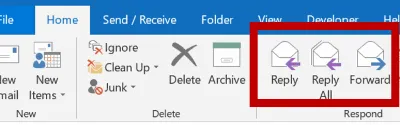
The response buttons on the decrypted message popup (as opposed to Outlook’s default response buttons) are the recommended option because of the following benefits:
-
The email-link to the old secure message will not be included in the reply - so replies will NOT be auto-decrypted to show the old message.
-
The sensitive content from the old message will also NOT be included. This avoids creating needless copies of the sensitive content in the email thread (the recipients already read it earlier). NOTE: If you use the Forward button the sensitive content and any attachments will be included.
-
If your Reply includes new sensitive content, use the “Secure Send” button but if the reply is not sensitive you have the choice to use the normal “Send” button. So you have control over whether the reply is encrypted or not.
-
If the secure message had multiple recipients and you use Reply-all, the correct list of recipients will get included (if you use the default Outlook Reply-all button, the reply will only go to one recipient, not all). You can see and edit the recipient list in the new reply email created.
Responding to, re-sending, or forwarding a secure message you previously sent: see this article.
Related articles
-
Read Received Secure Message
Can I see my received secure messages or uploaded messages within Outlook? When someone sends you an Encyro message, either using your upload page, or from...
-
Previously Attached Files in Replies or Forwards
Can I forward previously received files without saving them to my computer? Yes, files received with a secure message may be included on an outgoing respon...
-
Re-send or Forward a Previously Sent Message
When you send a secure Encyro message from Outlook, the message content itself is not stored to your sent emails folder. This is to prevent sensitive data ...
-
Can my client reply securely to my secure message?
If I send a secure message to someone, can they send me an encrypted response? Can my recipients send an encrypted message to me? If I send an encrypted em...
-
Are secure messages saved within Outlook?
Will secure content end up saved in Outlook? Is a copy of the Secure Message stored in my sent emails folder? No. The secure message is not stored within O...
-
Do I need Encyro Pro to use the Encyro Outlook Addin?
Is a paid Encyro account required to use the Outlook plugin? Can I use the Encyro Outlook Addin with a free Encyro account? The Encyro Outlook Addin works ...
-
Print a Secure Message
You may print either sent or received messages, and if you have an Encyro Pro membership, you may also opt to include the delivery status of a sent message...