How to clear the Encyro encrypted cache in your browser
If the website is not loading as expected or data does not appear complete, you may need to clear your browser’s cache for the Encyro website. (The same method can be used for any other website also.)
A quick check to see if clearing the browser data will help: Open an Incognito Window (Chrome) or In-Private Window (Edge). If the website works fine there, then clearing the browser data in your main browser window will be useful!
The usual instructions to clear your browser data delete it for all websites. That would lose all your browsing history and you would need to login again on all those websites. The method below helps clear all data for one website.
The steps below are for Chrome and Edge. Other browsers may vary somewhat.
Steps
-
Finish any open task on that website. You will lose any unfinished work.
-
Reload the Encyro (logged in) webpage a couple of times - helps ensure you have the latest version of the website.
-
Now, Press the Control key, Shift key, and the letter J key (Ctrl+Shift+J). This will open a side pane or a bottom pane that has headings like so:
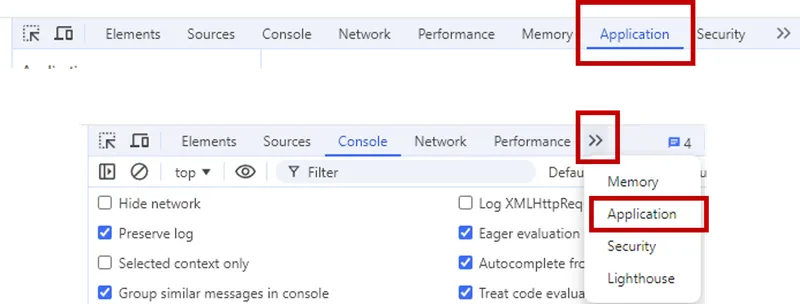
-
Click Application. If you do not see it, click the double right arrow and select Application in the dropdown.
-
You should see the heading Storage, subheading Usage. Below it, click Clear Site Data.
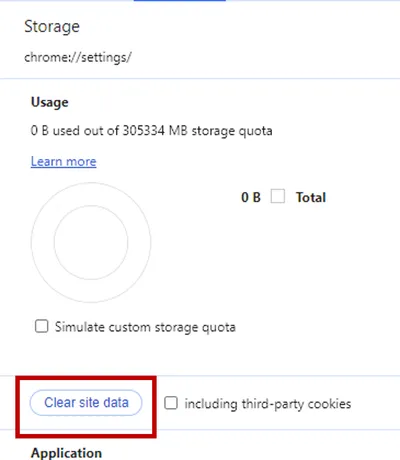
-
Close the browser and restart it. If you do not want to restart the browser, just wait 10 seconds to ensure that the data is fully cleared.
-
Go to the login page. Reload the website again.
-
Login to Encyro and you should now see your data correctly.
Related articles
-
Send a Secure Message
You can send a secure message to any email address. You do not need to check if your recipient is an Encyro user or not - you send the message the same way...
-
Send an Encyro E-Sign Request
To send an electronic signature request, login to your Encyro account and: Click the Compose E-sign button in the left menu, just above your client folders....