Uniform Compliance Settings for Organization
A user with data manger permissions (“Can set compliance” permissions as set under user management) can edit the organization’s compliance settings. The organization’s compliance settings apply to all users within the organization.
To change these settings, a data manager may follow the following steps:
- Login to your Encyro account and click on Settings.
- Click on “Compliance.” If you do not have data manger permissions, you will be denied access.
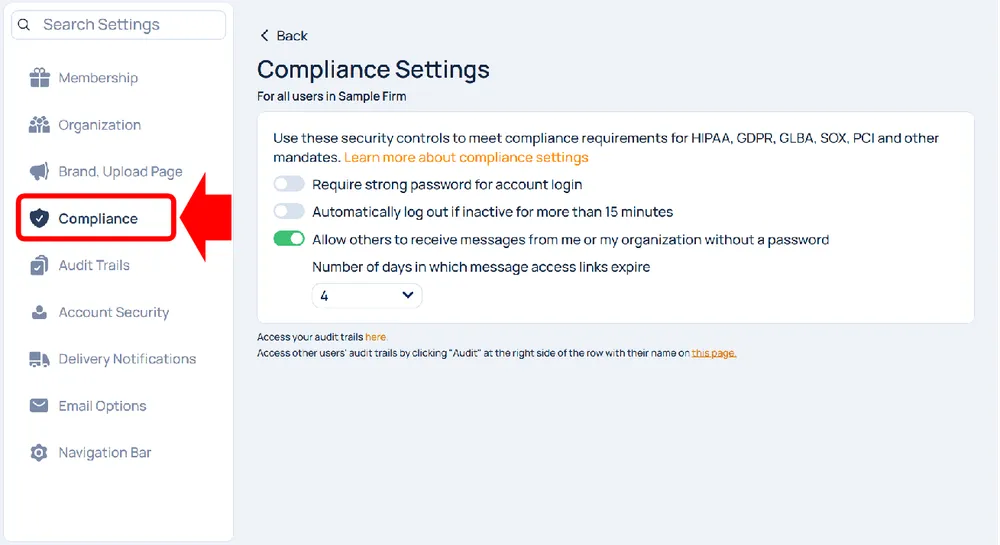
- Here you can customize:
- Require strong password: If turned on, all users will be required to use a strong password (password containing uppercase and lowercase letters, numbers, and symbols).
- Automatically logout if inactive for more than 15 minutes: If turned on, a user who has no activity on the Encyro website for 15 minutes would be automatically logged out.
- If your organization has enforced screen locks on all of users’ computers and mobile devices used to access their Encyro accounts, then this setting may be turned off. You may wish to activate screen lock on your devices following these instructions:
- Windows: /blog/how-to-force-windows-10-to-lock-itself-after-inactivity-for-all-users/
- Mac: First set the display to turn off after inactivity and then require password upon wake up.
- Mobile devices (iOS, Android): See /blog/digital-safeguards-for-device-security/ and scroll down (or find “iOS” and then “Android”) – they are under section Device Encryption but describe both the screen lock and encryption together.
- If your organization has enforced screen locks on all of users’ computers and mobile devices used to access their Encyro accounts, then this setting may be turned off. You may wish to activate screen lock on your devices following these instructions:
- Allow others to receive messages from me or my organization without a password: When turned on (this is ON by default), recipients without Encyro accounts will be given the option to access their message without entering a password (via an “Access and Let Expire” link).
- The links expire to keep data secure and you may set the number of days the link stays active.
When are settings enforced on other users: If a user is not logged in, the settings will be enforced the next time they login. If another user is logged in when a data manger updates the compliance settings, the settings will affect the logged in user within a few minutes. For instance, if require strong password is turned on, each user will get a prompt to change their password to a strong password whenever they login to their account or if already logged in, in a few minutes after you change the setting. Some users may not get that prompt if the system already knows their password is strong such as from a previous time this setting was enabled.
External Logins: External logins are not allowed if “require strong password” or “automatic logout” is turned on. If any of the users had used a Google or Facebook login, they will be prompted to create an Encyro password upon their next login attempt.
Simultaneous Edits: If multiple users with data manager permissions are updating the compliance settings at the same time, the latest updates will be used.
Related articles
-
Access Audit Logs for Other Users
A user with data manager permissions (Can set compliance... permission) can access activity logs for any user within the organization. This may be used for...
-
Access another user's data within your organization
A user with data manager permissions (Can set compliance... permission) can access the data (secure messages and files), for any user within the organizati...
-
Configuring Compliance Settings
(If your Encyro account is part of an organization, see organizational compliance settings.) To enable or edit compliance settings, go to your account Sett...
-
Can I Avoid Having to Login Each Time?
If you are being asked to login every time you visit your Encyro account, it is likely that you or your organization's compliance settings have enforced au...
-
NIST 800-171 Compliance
National Institue of Standards and technology (NIST) Special Publication 800-171 or NIST-SP800-171, specifies requirements for non-Federal computer systems...
-
Facebook Data Deletion Request
How can I delete the data that Encyro received from Facebook when I logged in or signup using Facebook? There are two options to remove your data that Ency...
-
My client is being forced to login, why?
I was told they wouldn’t need to log in, have an account, or need a password to access what I send to them. But when I send them an Encyro message, and the...
-
IRS Pub 4557 Compliance for Tax Practitioners
IRS Publication 4557 provides seven checklists for tax preparers to help protect tax clients' tax data. The safeguards also protect your business from a da...
-
What are the benefits of a Team/Organizational account?
How is a team account different from separate Pro accounts for the same people? When you add add additional users or employees (team-mates, practice partne...