Import Contacts from Email Accounts or Applications
Most email accounts (e.g. Hotmail, Yahoo Mail, Gmail, others) or applications (Outlook, iOs Mail, etc.) allow you to export your contacts to a file. This file can then be imported into Encyro.
Export Contacts
First, export your contacts. See specific instructions below:
- Gmail (if you are unable to use the direct import)
- Outlook.com
- Yahoo! Mail
- Microsoft Outlook (for desktop)
- Thunderbird /help/article/20-export-and-import-contacts-apple-mail-mac-mail
- Apple Mail
- iOS Mail (iPhone, iPad)
- Android Mail
For exporting your contacts from any system, such as a CRM system, practice management software, client portal and so on, see: Import Contacts from Practice Management Software.
Import from File
Then, go to your Encyro account and import from file:
- Click on Contacts.
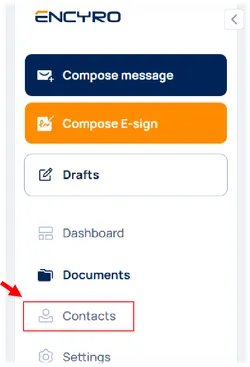
- Click Import.

- Go to the Import From File Tab.
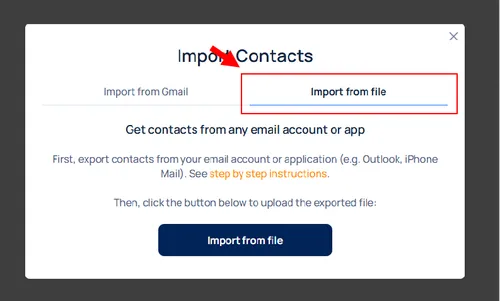
- Click Import From File. When prompted, select the file that you saved above.
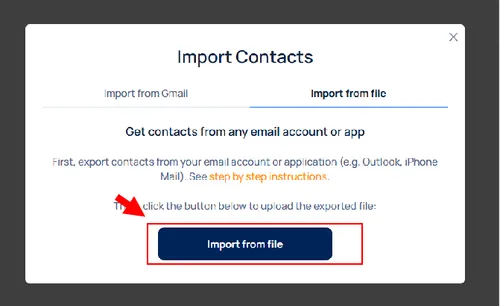
If you saved multiple files for different contact lists, select one of the files. After the import is completed, repeat the above steps for each of the other files.
Related articles
-
What is the minimum amount of setup needed to start communicating securely with a client?
No setup is required. Simply type your client's email address to send them a secure message. You do not need to create any account for them. You need not i...
-
Three Ways to Import Clients
You can import your existing clients in three ways: If your existing clients are in Gmail, Encyro can directly connect to Gmail and extract your contacts. ...
-
Delete a Contact
Can I remove a contact I previously added or imported? I imported contacts from my email but not all of them are my clients - how can I delete some of the ...
-
Add a Contact/Client
You may add a contact without sending a message. This makes it easier to send a message later, and also shows the client's name on the folder if you later ...
-
I tried to import a CSV file and it does not work...
I tried to import from a CSV file my client Names and Emails. The file had no other information and it would not upload or import. It is likely that the CS...
-
Import Contacts from Practice Management Software
If you have your clients in your work management software, such as an electronic health record system, CRM, client management system, or similar other syst...
-
Export and Import Contacts: Android
Google's instructions to export your contacts from your Android device are available here. In short, the steps are: On your Android phone go to the Contac...
-
Export and Import Contacts: iOS Mail (iPhone, iPad) or iCloud
Your contacts from your iPhone or iOS device are best exported from your iCloud account. If you are familiar with iCloud contacts, use Apple's instructions...
-
Export and Import Contacts: Apple Mail (Mac Mail)
Apple Mail (or Mac Mail) addresses can be exported from your address book, from your iCloud account, following the same steps as for iOS. However, your App...
-
Export and Import Contacts: Thunderbird
Open Mozilla Thunderbird on your computer and click on the Address Book item in the top menu bar. In the Address Book window that opens, click on Collected...