How does Code-By-Text (SMS) 2FA work?
When you enable SMS based two-factor authentication (2FA) or 2-step verification, you will be sent a numeric code via a text message to your registered phone number whenever you login to Encyro using your password. This code will also have to be entered during the login process. The security benefit is that in addition to your password, your phone is also needed during login (i.e., 2 factors are needed during login).
Enable SMS Based 2FA
-
Login to your Encyro account, click Settings, and then Account Security.
-
If you haven’t enabled Authenticator App 2FA yet, you will need to enable it. See instructions here.
-
After that, look under Two Factor Authentication and find the item “Code by Text (SMS).” Click on “Turn on” to the right of that item.
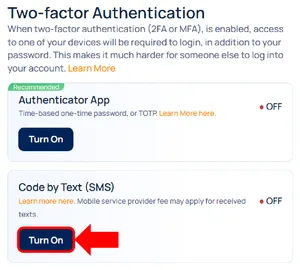
-
When you click Turn On, you will be asked what you will do if you lose your device or cannot receive texts (bad coverage or text messages blocked by the network as spam). Provide your mobile phone number that can receive text messages. Your country should be automatically selected, but if not, select the correct country. (If your country is not on the list, use the Authenticator app based 2FA instead.)
-
Click Get Verification Code.
-
You will be receive a text message that reads like “Your Encyro verification code is …” on your phone (at the number you entered above). Read that code from your phone and enter it where asked on the Encyro website. This helps us make sure we are able to send text messages to your phone.
-
Click Enable 2FA Now.
-
At this stage, if 2FA is successfully enabled, you will be logged out and asked to login again. When logging in, you will first be asked for your password. After entering your password, you will be required to use the SMS based 2FA or the authenticator app 2FA.
Related articles
-
Two Factor Authentication (2FA): How does it help?
Two factor authentication (2FA), also known as 2-step verification, makes it harder for someone to login to your account because when 2FA is enabled, the p...
-
Which Authenticator App Should I Install?
Multiple authenticator apps are available depending on your device type. Some of the popular Authenticator apps are: Authy Google Authenticator Microsoft ...
-
How does Authenticator App 2FA work?
When you enable Authenticator app based 2FA, you will be required to use an Authenticator app on your smartphone each time you login to Encyro. You may ins...
-
Using Two Step Verification or Two Factor Authentication (2FA) with external logins
If you login with an external provider, such as Google or Facebook, then you should enable 2FA in their respective account settings. Encyro 2FA only works ...
-
Why are secure message links sent via email secure?
If you have received an email with a link to access secure files and are wondering: How does using the link protect your data (even though no password is a...
-
Can I enable compliance if I login using my Google/Facebook account?
You will be required to create an Encyro account password to enable the following compliance settings: Require strong password for account login. Automatic...
-
Use access codes by text (or knowledge based authentication) on e-sign requests [Video]
How can I comply with IRS remote electronic signature requirements for forms 8879 and 8878? Is Encyro E-Sign KBA valid for IRS compliance? Do I need credit...