Add Upload Link To my Outlook Email Signature
How do I add a link to my email signature for people to upload documents securely?
(If you do not use Outlook, see this article for Gmail, or contact us for other email programs.)
Instructions from Microsoft to edit your email signature in Outlook are available here. In short the steps are:
- Start a new message by clicking “New Email”
- Click the “Message” tab if not already open in the new message window and find the “Signature” button. The button may look like one of the two options below:


- After clicking Signature, you may have to click “Signatures” depending on your Outlook version. You will then get a window like this:
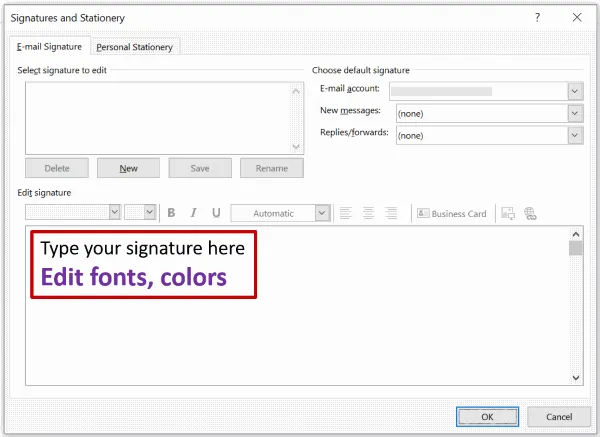
- If you already have an existing signature, it will be shown. Else click “New” and in the little popup enter a name for your signature. With that name selected under the “Select signature to edit”, click in the Edit Signature area.
- Under Edit signature, compose your signature. You can change fonts, font colors, and sizes, as well as text alignment.
- To change the colors, if the option in Microsoft’s user interface is not obvious, look for the box in the menu that says “Automatic”
- If you want to create a more robust signature with bullets, tables, or borders, use Word to format your text, then copy and paste the signature into the Edit signature box. We do not recommend adding images as they do not appear correctly in all email clients.
- Add your upload page link to your signature
- Type the text that you want, such as “Click Here to Upload Documents Securely”, “Securely Send Us Your Documents”, or “Secure File Upload”. You may use any text that is best for your clients to understand, such as industry specific terms “Upload your W2 and accounting records securely”, “Upload Insurance Card” etc.
- Click the link-icon in the menu just above where you are composing your signature. This icon looks like a globe with a chain-link:
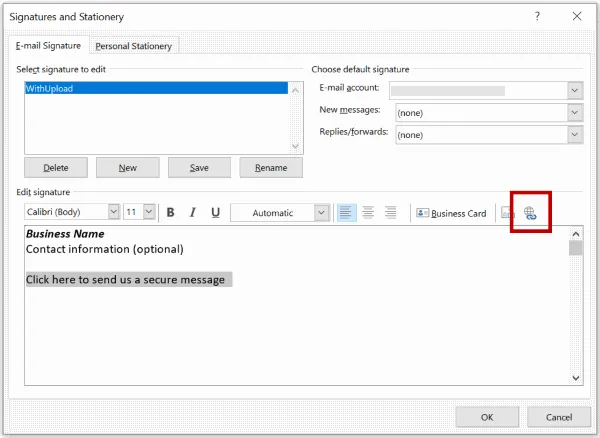
- You will then get a window to type your desired upload page link.
- Make sure “Existing File or Web Page” is selected on the left.
- Make sure the “Text to display” box shows the text you want to appear for the link.
- Type your Encyro upload page address in the box for ” Address”
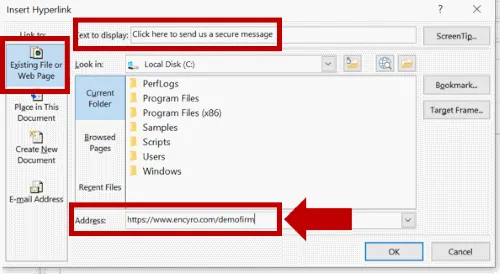
- Click OK to close the window that was opened for adding the link address.
- In the previous ‘Signatures and Stationary’ window, under “Choose Default Signature”, select your email address from the “Email Account” menu.
- Then, next to both “New Message” and “Reply/forwards”, select the name of the signature that you just created or edited.
- Click OK to close this window. Then close the new message window as well.
- Click “New Email” to start another new message and see what your signature looks like. You may send a test email to yourself what the signature looks like in the received email as well.
Related articles
-
Delete From Client Account
How can I delete a message or file I previously sent to a contact? Can I revoke or rescind a sent message? How to recall a file uploaded earlier? You may d...
-
How to Use Templates?
How can I save text I use over and over? Encyro Pro users can save templates for secure message (text) as well as the Email Introduction (subject and body...
-
Print a Secure Message
You may print either sent or received messages, and if you have an Encyro Pro membership, you may also opt to include the delivery status of a sent message...
-
Know When Recipient Retrieves Secure Message
Is there a way to see when the recipient reads my secure message? Can I verify recipient received my secure email? How to get a notification that they hav...
-
Are all the emails encrypted?
What is Encrypted All messages you send using your Encyro account are encrypted. The message content as well as all files attached, are encrypted. All upl...
-
Where is my Address Book in Encyro? Can I search my Contacts?
Where can I store and find my contacts to send secure messages to? How do I use my imported contacts or address book? How can I search for contacts in my a...
-
Error when attaching a file
I tried to send a secure email using Encyro with an attachment. The Send page responded with an error message. What should I do? [Error: Upload failed. We ...
-
My recipients are not receiving the encrypted emails, why?
The encrypted message itself is sent instantly to your recipient's Encyro account. An email is then sent to the recipient notifying them about their new se...
-
How do I attach files already in my Encyro account?
Unlike email, where you can only forward attachments present together in a single email, Encyro allows you to attach multiple files from multiple messages ...
-
Use My Email Signature to Receive Securely
How do I receive a secure reply to my regular emails? How to help my clients get easy access to my upload page? Will my client remember to use my upload pa...