Use My Email Signature to Receive Securely
How do I receive a secure reply to my regular emails? How to help my clients get easy access to my upload page? Will my client remember to use my upload page next time they email me something sensitive?
It is a good idea to place your Encyro upload page address in your email signature. That way, clients can easily find it. Whenever they are responding to your emails and need to mention something sensitive or attach a file securely, they can use your upload page.
For example see the following email signature (the red arrow shows the upload page link):
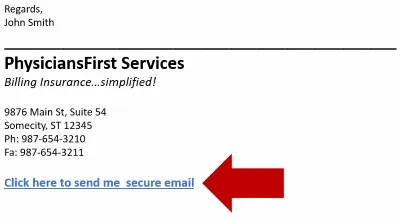
To create or edit your email signature, see the instructions below for your email account or program.
1. Gmail (and G-Suite)
The instructions from Google are available here (includes instructions for ‘Send mail as’ feature users).
In short, if using Gmail on your desktop:
- Open Gmail.
- In the top right, click Settings and from the menu that pops up, select “Settings”.
- Scroll down to the “Signature” section, add your signature text in the box. If you want, you can format your message by adding an image or changing the text style.
- Within the signature section type “Click here to send us a secure message” (or “Click to send encrypted email” or other text that you prefer)
- Select the text that you typed and click the “Link” icon in the signature menu:
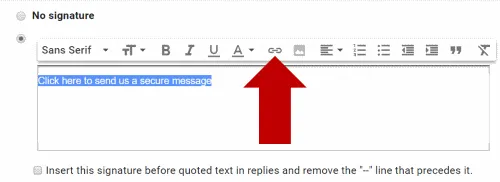
- In the window that opens, add you upload page address in the “Web Address” box.
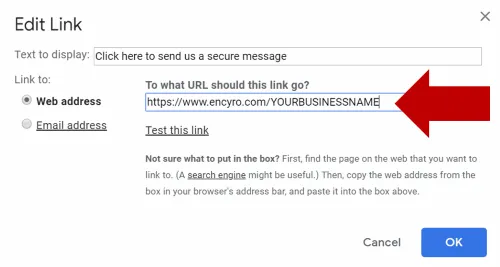
- Click OK
- Add any other items you wish to add to your signature, such as your business name, address, logo, confidentiality statement or tagline. You may format the text such as make some items bold or larger.
- At the bottom of the Settings page, click Save Changes.
To verify, compose a new Gmail message and you will see your new signature in the message body.
2. Microsoft Outlook (desktop application)
[For Outlook.com webmail access, see these instructions.]
Instructions from Microsoft are available here.
In short:
- In Microsoft outlook, open a new email message.
- In the Message menu at the top, click “Signature” on the menu ribbon. Then click on Signatures. The button may appear differently depending on your screen and window size:


- After clicking the Signature button, if you get a drop-down menu, click Signatures in the drop-down list shown. Some versions of Outlook do not require this step. You will then get a window named ‘Signatures and Stationary.’
- Under Select signature to edit, choose New, and in the New Signature dialog box, type a name for the signature. (This name is not shown to your message recipients.) If you already have an existing signature, simply click that name in the list.
- Under Edit signature, compose your signature. You can change fonts, font colors, and sizes, as well as text alignment. You can also create a signature in Microsoft Word and then copy and paste the signature into the Edit signature box.
- Type the text you wish to link to your upload page, such as “Click here to send us a secure message”, “Send me an encrypted email” or similar.
- Select that text and then click the web-link icon.
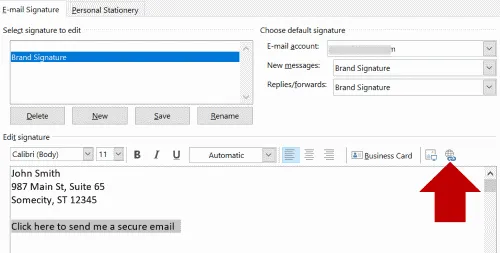
- In the dialog box that opens, make sure that “Existing file or webpage” is selected, and in the Address box, type your Encyro upload page address.
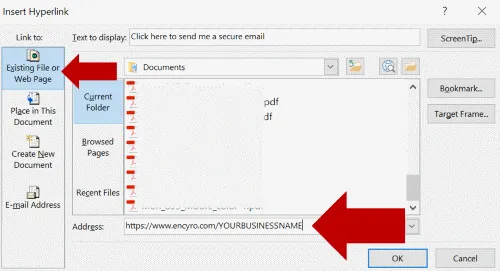
- Click OK
- Now, in the “Choose default signature” area (top right), select the email account for which you want to assign the signature. Make sure that the name of the email signature you just created shows next to both New messages and Replies/Forwards.
- Click OK. Then close the new message also.
To verify, start composing another new message and your email signature should show up in the message body.
Others
For other email accounts or programs, please feel free to contact us.
Related articles
-
How do I open an Encyro message I received?
How do I open a secure message that I received? Someone sent me a secure message using Encyro, how do I read it? How do I download the files received in a...
-
Encyro notifications end up in Mimecast Hold Queue or spam
Mimecast can block Encyro email email notifications of secure messages, signature requests, or even password reset links, even though those emails contain ...
-
Downloading files on iPhone
When you download files on an iPhone or another iOS device, the device typically saves them in the Files app. The downloaded file may not be shown in an ob...
-
Incoming file removed by Encyro as malware
I tried downloading a file received via my upload page (or via a secure message), but it says Incoming file [some name] was removed due to suspected malwar...
-
Edit Email Signature on Outlook.com Webmail Access
[To see how to edit your email signature using the desktop Outlook app, please see click here.] You may edit your email signature for Microsoft 365 email v...
-
Downloading multiple files in Chrome
I was able to download one or more files but now I cannot download more files. If you are using the Chrome browser, it has a setting to block downloading m...
-
Not receiving Encyro emails in my Outlook.com or Hotmail account
Not getting password reset emails? Not getting upload notifications or secure message notifications? Please add @encyro.com to your safe senders list (inst...
-
Not getting notifications of incoming uploads or secure messages
We are not getting an email when a client uploads or sends us a secure message. The notification email is not found in spam or junk folder either. Several ...
-
Error when accessing: Unsafe TLS Security Settings
I get an error like Can't connect securely to this page. This might be because the site uses outdated or unsafe TLS security settings. If this keeps happen...
-
Get secure message notifications in my inbox
How can I make sure I get the email notifications regarding secure messages in my inbox rather than spam/junk folders, or the Promotions tab? Avoid Spam/Ju...