Downloading multiple files in Chrome
I was able to download one or more files but now I cannot download more files.
If you are using the Chrome browser, it has a setting to block downloading multiple files from the same website. The first file will get downloaded. Another file may get downloaded if you try downloading after a long gap (such as after reviewing the first file) but if you attempt to download another file shortly after the first one, it will not download and you may not be shown any obvious error message. To continue to download files, please add files.encyro.com and apigw.encyro.com to the allowed sites for file downloads. See instructions below:
How to Enable Multiple File Downloads in Chrome
- In Chrome, click the three dots near the very top right (to the right of the address bar) to open the drop-down menu and select Settings.
- On the Settings page, scroll down to Privacy and security.
- Under that heading, click on Site Settings.
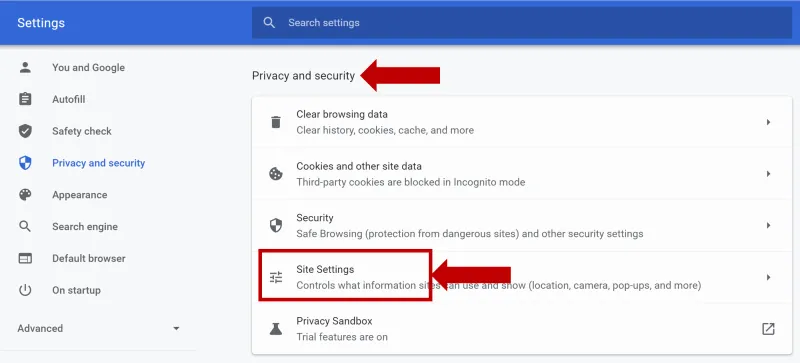
- Scroll down to the heading Permissions. At the bottom of the permissions list, click Additional Permissions.
- In the expanded list, click on Automatic Downloads.
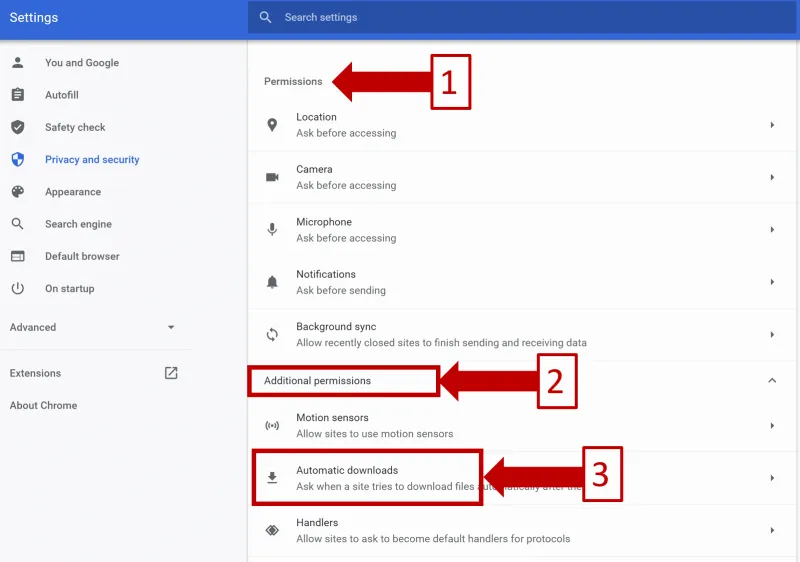
- In the automatic downloadssettings area:
- Check that you do not see “Do not allow any site to download multiple files automatically” (or an equivalent message. If you do, turn ON the switch next to that message and ensure that you see something like “Ask when a site tries to download files automatically after the first file (recommended).”
- Under the Allow heading, click the Add button. Add the website address https://files.encyro.com and click Save. (Most files you download from Encyro are downloaded from this website.)
- Click the Add button again and this time, add the website address https://apigw.encyro.com. Click Save. (Certain types of files are downloaded through this website.)
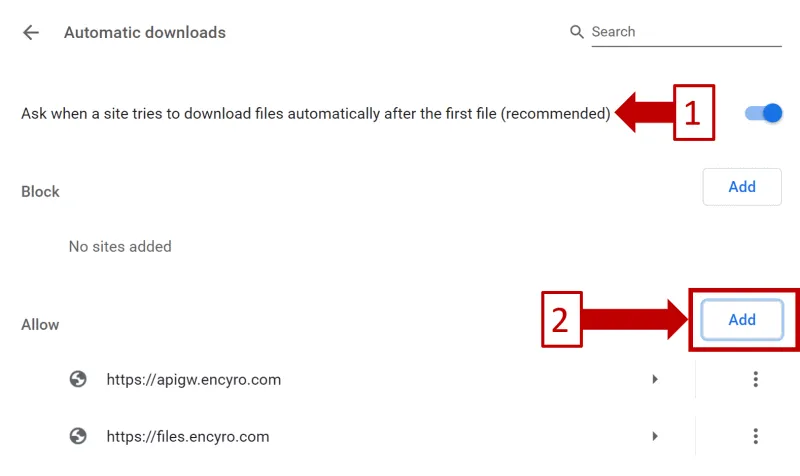
- Also make sure that the two websites (that you added under Allow) are NOT listed under Block. If listed, click the three dots next to the entry and select the option to Remove.
- After following the above steps, try downloading again. If you experience any issues, kindly contact us.
Related articles
-
How do I open an Encyro message I received?
How do I open a secure message that I received? Someone sent me a secure message using Encyro, how do I read it? How do I download the files received in a...
-
Encyro notifications end up in Mimecast Hold Queue or spam
Mimecast can block Encyro email email notifications of secure messages, signature requests, or even password reset links, even though those emails contain ...
-
Downloading files on iPhone
When you download files on an iPhone or another iOS device, the device typically saves them in the Files app. The downloaded file may not be shown in an ob...
-
Incoming file removed by Encyro as malware
I tried downloading a file received via my upload page (or via a secure message), but it says Incoming file [some name] was removed due to suspected malwar...
-
Edit Email Signature on Outlook.com Webmail Access
[To see how to edit your email signature using the desktop Outlook app, please see click here.] You may edit your email signature for Microsoft 365 email v...
-
Not receiving Encyro emails in my Outlook.com or Hotmail account
Not getting password reset emails? Not getting upload notifications or secure message notifications? Please add @encyro.com to your safe senders list (inst...
-
Not getting notifications of incoming uploads or secure messages
We are not getting an email when a client uploads or sends us a secure message. The notification email is not found in spam or junk folder either. Several ...
-
Error when accessing: Unsafe TLS Security Settings
I get an error like Can't connect securely to this page. This might be because the site uses outdated or unsafe TLS security settings. If this keeps happen...
-
Get secure message notifications in my inbox
How can I make sure I get the email notifications regarding secure messages in my inbox rather than spam/junk folders, or the Promotions tab? Avoid Spam/Ju...
-
Can I Search Messages
A quick search feature is available in your logged-in view to search over message content, file names, and sender or recipient names or email addresses. Th...