Edit Email Signature on Outlook.com Webmail Access
[To see how to edit your email signature using the desktop Outlook app, please see click here.]
You may edit your email signature for Microsoft 365 email via outlook.com to add your Encyro upload page custom branded link as follows:
(For instructions directly from Microsoft, click here.)
- Login to your email account on outlook.com.
- Click on the gear icon in the top right:

- Click View all Outlook Settings towards the bottom of the Settings pane.
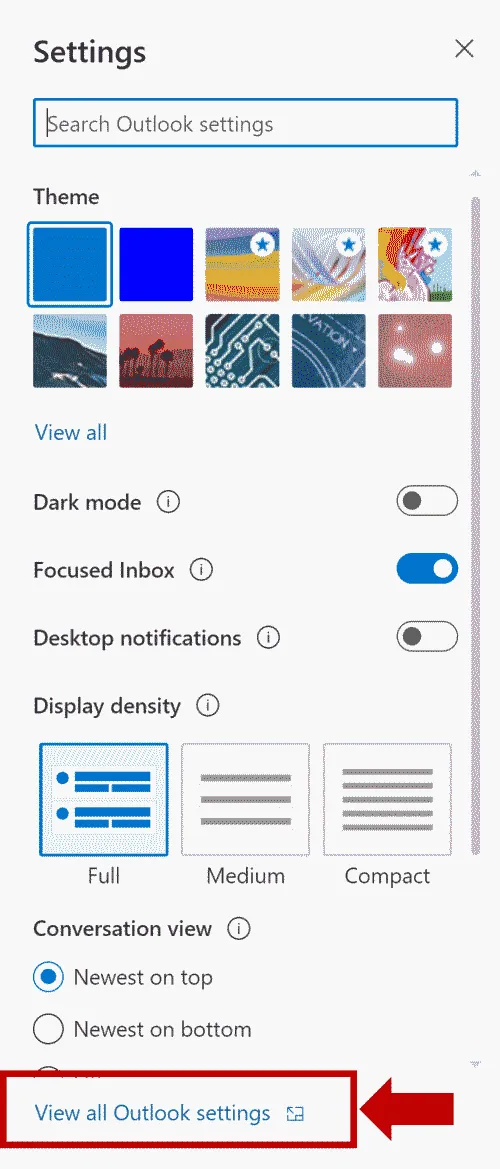
- Click on Compose and Reply and then click the three dots email signature editing area:
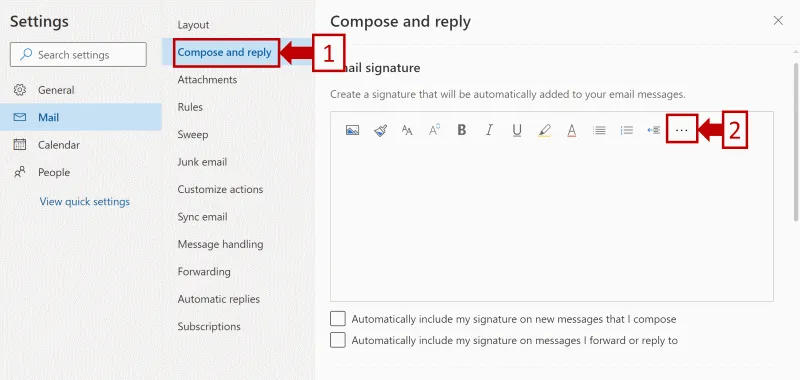
- Click on the Chain-link icon in the dropdown:
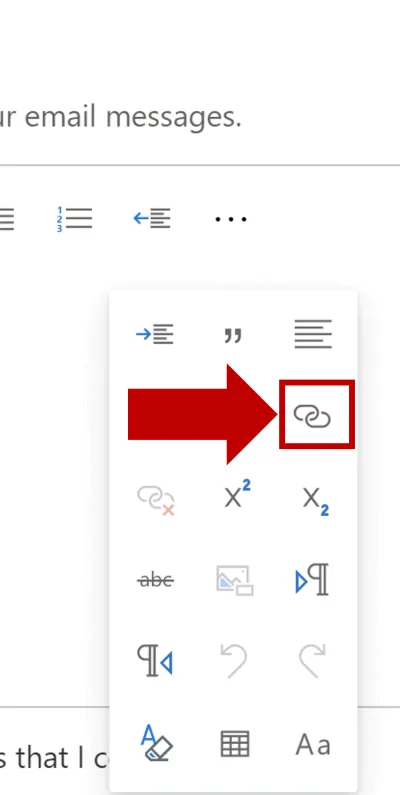
- In the dialog box that shows up,
- Enter the text that you want the upload link to have such as “Click Here to Upload Files Securely” (you could alternatively use text such as “Secure Upload”, “Send Us Files” etc.).
- Enter your upload page address (you should have created the upload page already, using these instructions.)
- Click OK.
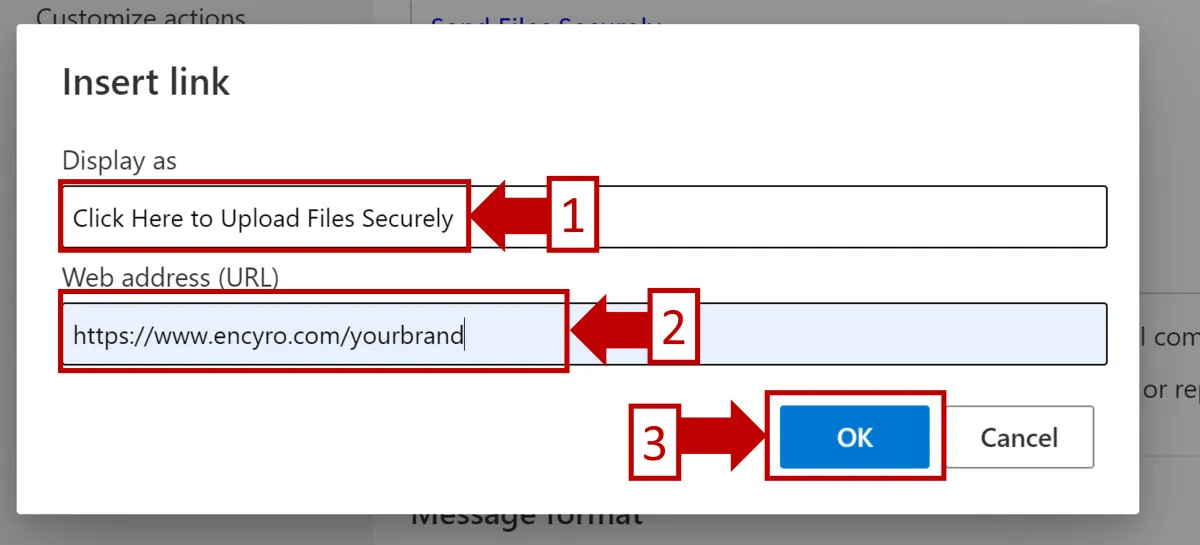
- Your upload page link will now appear as part of your signature.
- Type other text in your signature as desired, such as adding your name, contact information, or any disclaimers.
- Make sure that you select the checkbox for Automatically include my signature on new messages I compose, to make your signature appear at the bottom of all new email messages that you send. OPTIONALLY, you may also select the checkbox for Automatically include my signature on messages I forward or reply to.
- Click Save.
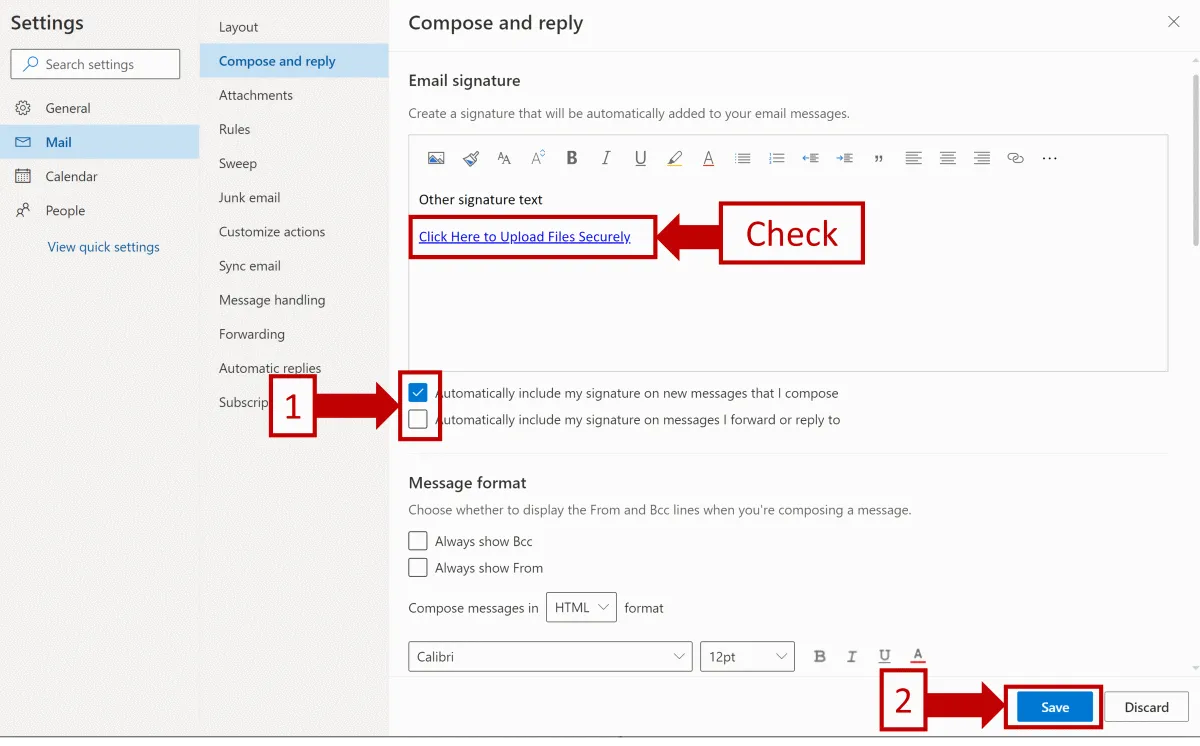
- Test that it works:
- Start composing a new email and see if your signature appears as intended.
- Send the email to yourself or to another email address that you have access to and make sure you can click on the upload page link that was added above. Clicking the link should take you to your upload page (where clients can upload files to send them to you).
Related articles
-
How do I open an Encyro message I received?
How do I open a secure message that I received? Someone sent me a secure message using Encyro, how do I read it? How do I download the files received in a...
-
Encyro notifications end up in Mimecast Hold Queue or spam
Mimecast can block Encyro email email notifications of secure messages, signature requests, or even password reset links, even though those emails contain ...
-
Downloading files on iPhone
When you download files on an iPhone or another iOS device, the device typically saves them in the Files app. The downloaded file may not be shown in an ob...
-
Incoming file removed by Encyro as malware
I tried downloading a file received via my upload page (or via a secure message), but it says Incoming file [some name] was removed due to suspected malwar...
-
Downloading multiple files in Chrome
I was able to download one or more files but now I cannot download more files. If you are using the Chrome browser, it has a setting to block downloading m...
-
Not receiving Encyro emails in my Outlook.com or Hotmail account
Not getting password reset emails? Not getting upload notifications or secure message notifications? Please add @encyro.com to your safe senders list (inst...
-
Not getting notifications of incoming uploads or secure messages
We are not getting an email when a client uploads or sends us a secure message. The notification email is not found in spam or junk folder either. Several ...
-
Error when accessing: Unsafe TLS Security Settings
I get an error like Can't connect securely to this page. This might be because the site uses outdated or unsafe TLS security settings. If this keeps happen...
-
Get secure message notifications in my inbox
How can I make sure I get the email notifications regarding secure messages in my inbox rather than spam/junk folders, or the Promotions tab? Avoid Spam/Ju...
-
Can I Search Messages
A quick search feature is available in your logged-in view to search over message content, file names, and sender or recipient names or email addresses. Th...