Read incoming uploads or secure messages
The instructions depend on whether you are using the Outlook desktop app (on Windows or MacOS), Outlook mobile app (on Android, iOS), or the web version of Outlook (such as using office.com or outlook.com).
Desktop:
- Open Outlook Desktop and select the email notifying you about a secure message received.
- Open the Encyro add-in and login if necessary.
- The add-in will automatically decrypt the incoming message and files.
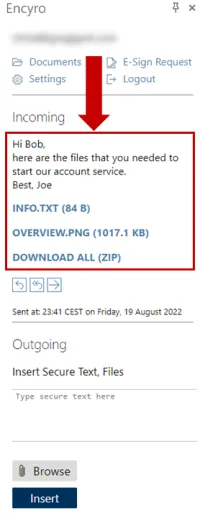
- To download a file simply click on it. A new browser window will be opened where the download starts automatically. You then have to manually close the window and return to Outlook. The file will be saved in your default downloads folder.
- If there are multiple files you will see the option Download all (ZIP).
Mobile:
- Open the Outlook mobile app on your phone and select the email notifying you about a secure message received.
- Open the Encyro add-in and login if necessary.
- The add-in will automatically decrypt the incoming message and files.
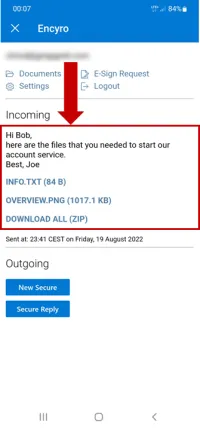
- To download a file simply tap on it. A new browser window will be opened where the download starts automatically. You then have to manually close the window and return to Outlook. The file will be saved in your default downloads folder.
- If there are multiple files you will see the option Download all (ZIP).
Web:
- Login to Outlook Web and select the email notifying you about a secure message received.
- Open the Encyro add-in and login if necessary.
- The add-in will automatically decrypt the incoming message and files.
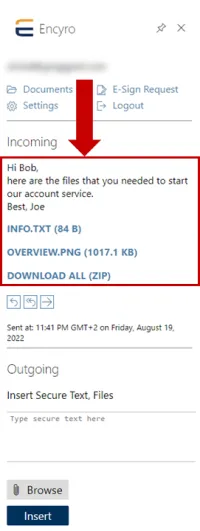
- To download a file simply click on it. The file will be saved in your default downloads folder.
- If there are multiple files you will see the option Download all (ZIP).
Related articles
-
Quick Start Guide: Encyro Addin for Microsoft 365 Email
Install the Add-in You may install the add-in using Outlook Desktop (Windows or Mac) or the web version: Option 1 (to install for just yourself): Windows,...
-
Login And First Time Use
After you install the add-in, please follow the steps below to login. Login and First-time Use The instructions to open the add-in depend on whether you ar...
-
Send a secure message or files
The instructions depend on whether you are using the Outlook desktop app (on Windows or MacOS), Outlook mobile app (on Android, iOS), or the web version o...
-
Read Received Secure Message
Can I see my received secure messages or uploaded messages within Outlook? When someone sends you an Encyro message, either using your upload page, or from...
-
Quick Start Guide: Encyro Gmail Addon
To get started with the Encyro Gmail Addon, you need to install the addon and then sign-in. We recommend performing the first time setup on a computer inst...
-
Use on Smartphone, in Gmail Mobile App
The Encyro addon for Gmail may be used in the Gmail mobile app on your iOS or Android device. Using the Encyro addon in the Gmail mobile app has some limi...
-
Downloading multiple files in Chrome
I was able to download one or more files but now I cannot download more files. If you are using the Chrome browser, it has a setting to block downloading m...