Some folders show a photo: how can I show mine?
If you are using the Encyro Pro membership (including trial membership), you may upload your photo. To upload your photo, log in and select Settings from the main menu. Then, Click on “Brand, Upload Page.” After that, scroll down to the heading Photo.
Then, click Upload and upload an image.That’s it!
The photo will show up on:
- Your folder to all your contacts in their Encyro account.
- Your secure messages displayed to recipients who do not have an Encyro account.
- Your upload page.
For your recipients with an Encyro account. the photo appears on your folder, such as shown in the example below:

For your recipients accessing your message without an Encyro account, the photo shows up on the secure message page:
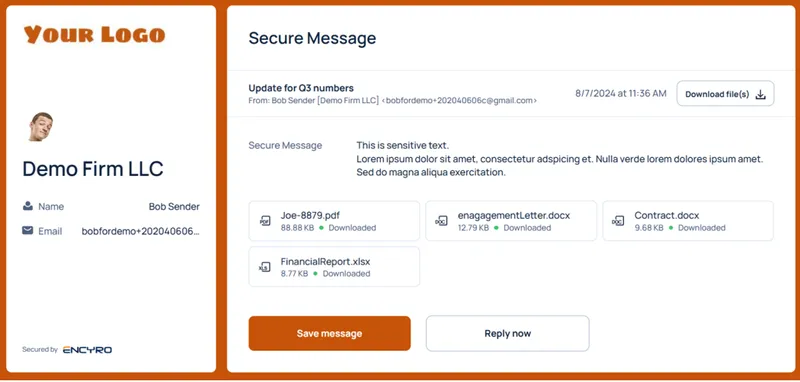
The appearance on the upload page depends on the upload page design theme you selected. For one of the available designs, the photo appears as:
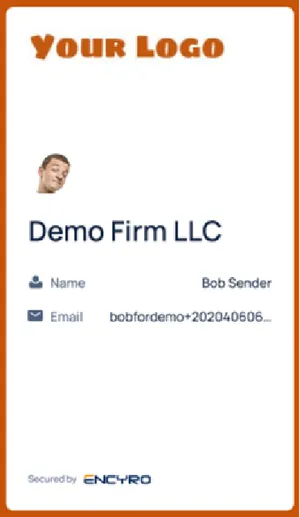
Photo recommendations: Please choose a square image. A square will look best in the design, but other sizes will also work. It is best to choose a professional photo that helps boost your brand image with your contacts.
Related articles
-
What custom branding can I add?
(Encyro Pro membership is required to add custom branding. Encyro Essentials members can add their name and contact information but not other elements such...
-
Will emails to my contacts show my name or Encyro?
Email notifications sent to your clients regarding your secure messages will show your name (and business name) in the From field. This is the name shown b...
-
What can I customize on my upload page?
You can customize the following elements for your upload page: Upload page web address (URL) Your name Your business name Address Phone Fax Whether to disp...
-
Import Contacts from Gmail Directly
Login to your Encyro account and click on Contacts. Click Import Contacts. In the Import Contacts area, click on Import from Gmail. You will be taken to a ...
-
Folder Branding
A branded folder showcases your name, business name and (for Pro members) your photo. Pro If you are an Encyro Pro member, a folder with your photo, name, ...
-
How Will My Contacts Receive My Secure Message?
How will my clients receive my secure messages? This short video shows how clients receive a secure message that you sent to their email address. When you ...
-
User Level Upload Page Branding
Design Theme and Logo: Each user's upload page automatically receives the organization level design theme template, colors, and business logo (as explained...
-
Message Branding for Recipients Without Encyro Accounts
If your recipient receives your secure message without signing up for an Encyro account, they will not see your folder (since past messages will not be ava...