User Permissions (Roles)
The organization settings can be managed by one or more users. You may also assign specific permissions, for different areas of the organization settings page, to different users. We recommend having at least two users with permissions to manage the organization settings so that if one is not available, the other one can take over.
Permissions Available
The following permissions (roles) are available to be assigned to each user:
- User Administrator (Can manage users…): This role has the most control on the organization’s configuration. A user in the Administrator role can
- Invite other users to the organization (up to the number of available user licenses)
- Remove a user from the organization
- Set and edit organization name and organization upload page web address
- Assign or change user upload page web addresses
- Set names displayed for the users
- Assign permissions to other users, or revoke previously assigned permissions. Administrators can assign any of the other permissions to themselves.
- Billing Administrator (Can make payments…): This role allows the user to
- Purchase additional user licenses,
- Purchase SMS/KBA credits for the entire org (to be used by any user), and
- Change the credit card used for the organization’s membership payments. If you assign this role to another user, they will *not get to see your credit card number but will be able to use the card for making Encyro purchases on behalf of the organization.
- Set up invoicing
- Set payment page URL & merchant information (if your organization is an approved merchant)
- Brand Administrator (Can set branding…): This role allows the user to modify your organization’s brand settings. This role may be delegated to a sales and marketing person in your organization. The specific settings available to the brand manager are:
- the organization level upload page (but not user level upload pages - those must be set or changed by Administrators)
- the organization’s logo
- organization level contact information (address, phone, fax)
- the upload page design theme and colors
- Set up invoicing
- Set payment page URL & merchant information (if your organization is an approved merchant)
- Data Administrator (Can set compliance…): This role allows the user to
- access any user’s data (messages and files) within the organization
- control the organization’s compliance settings
- review the activity logs of any user within the organization (including the administrators)
If you have designated a Privacy Officer for your organization, as is required for compliance with certain regulatory standards (e.g. HIPAA), we recommend that you assign the Data Manger role to that person.
A user without any of the above permissions can use their Pro account, such as to send and receive messages securely and send e-sign requests. They may use their upload page to receive securely from clients, but cannot modify it except for their name, photo, and contact information.
Change Permissions
A user may be assigned zero, one, or more permissions. The same permission may be assigned to multiple users.
To change the permissions assigned to a user, assuming you have Administrator permissions, go to your Settings page, then click “Organization.”
Scroll down to Manage Users.
- Click Edit in the same box or row as the user you wish to modify.
- Find the toggle switches for permissions (shown in the picture below) and turn them ON (to grant a permission) or OFF (to deny a permission).
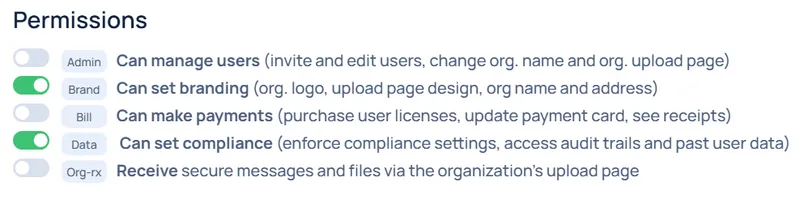
There must always be at least one user with each permission type (that could be the same user). The permissions toggle switch may be disabled and locked in the ON position if no other user has that permission. To change, first grant that permission to another user and then come back to this user.
Related articles
-
How do I add my staff to my Encyro account?
An Encyro Pro member can add additional users (employees, team-mates, practice partners, staff) at any time after purchasing their own membership. Once you...
-
How to remove a user
You may have to remove a user if you accidentally invited the wrong email address, the user leaves your company, or if you no longer want this user to use ...
-
What are the benefits of a Team/Organizational account?
How is a team account different from separate Pro accounts for the same people? When you add add additional users or employees (team-mates, practice partne...
-
Who receives secure messages sent using the organization upload page?
Besides an upload page for each user, an organizational Encyro account (created when a Pro member adds additional users) also gets an organization level up...
-
Accept an Invitation to Join an Organization
An invited user receives an email informing them that they have been invited. They must click a link in the invitation email to accept that invitation. Af...
-
Do I get a discount for adding multiple users to my account?
Yes! The price for add-on users is lower than your initial Pro membership. Bonus: If you received a discount on your membership purchase, and if that disco...
-
Organization and User Upload Page Web Addresses
When you create an organization (add one or more users to your Pro account), you get an additional upload page for the organization, besides an upload page...