Who receives secure messages sent using the organization upload page?
Besides an upload page for each user, an organizational Encyro account (created when a Pro member adds additional users) also gets an organization level upload page. You can configure which user or users receive messages when an upload is submitted using that upload page.
On the Settings page, click “Organization.” You must have Administrator permissions for this.
Scroll down to Manage Users.
- Click on the email of the user you wish to edit, or click Edit in the same box or row as that user.
- In the dialog that shows up, click the toggle switch next to Receive secure messages and files via the organization’s upload page If the toggle switch is ON, then this user will be included in the set of recipients who receive any uploads sent via your organization level upload page.
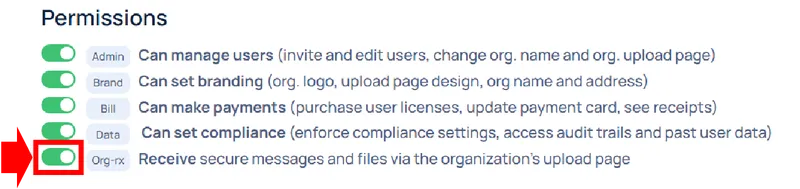
- Click “Close” at the bottom of the dialog to close it.
The switch above will be disabled (and locked to the ON position), if this is the only user remaining in the set of users receiving organization level uploads. In this case, if you wish to remove this user from the set, first turn on “Receive uploads…” for another user and then return to this user to turn off.
The switch above will be disabled (and locked to the OFF position) if the user has not yet accepted your invitation. This is to prevent your organization’s messages being delivered to that user before they have confirmed they are a part of your organization.
Related articles
-
How do I add my staff to my Encyro account?
An Encyro Pro member can add additional users (employees, team-mates, practice partners, staff) at any time after purchasing their own membership. Once you...
-
How to remove a user
You may have to remove a user if you accidentally invited the wrong email address, the user leaves your company, or if you no longer want this user to use ...
-
What are the benefits of a Team/Organizational account?
How is a team account different from separate Pro accounts for the same people? When you add add additional users or employees (team-mates, practice partne...
-
Accept an Invitation to Join an Organization
An invited user receives an email informing them that they have been invited. They must click a link in the invitation email to accept that invitation. Af...
-
User Permissions (Roles)
The organization settings can be managed by one or more users. You may also assign specific permissions, for different areas of the organization settings p...
-
Do I get a discount for adding multiple users to my account?
Yes! The price for add-on users is lower than your initial Pro membership. Bonus: If you received a discount on your membership purchase, and if that disco...
-
Organization and User Upload Page Web Addresses
When you create an organization (add one or more users to your Pro account), you get an additional upload page for the organization, besides an upload page...
-
User Level Upload Page Branding
Design Theme and Logo: Each user's upload page automatically receives the organization level design theme template, colors, and business logo (as explained...