Add Email Intro: Optional Custom Text in Notification Emails
When you send a secure message to someone, they receive an email with instructions to access the secure message (such as with an “Access and Let Expire” button). However these instructions do not tell your recipient what your secure message is about.
You may optionally add an email subject or email message that is included in the notification email. The subject and the email text can tell your recipient what the secure message is about. For instance you could say “Sending your tax paperwork in a secure message” or “To keep your personal information secure, I am using a secure message to send you the copy of your completed loan application” and so on. The idea is to let the recipient know what the secure message is about but not mention the sensitive information itself (that is part of the secure message). This helps the recipient feel assured that the secure message is indeed from you and that it is related to something they have been working on with you.
How to Add Email Subject and Text
When composing a new secure message from your Encyro account, type the subject in the field below the message area. Below that, there is a text box to optionally add an email introduction.
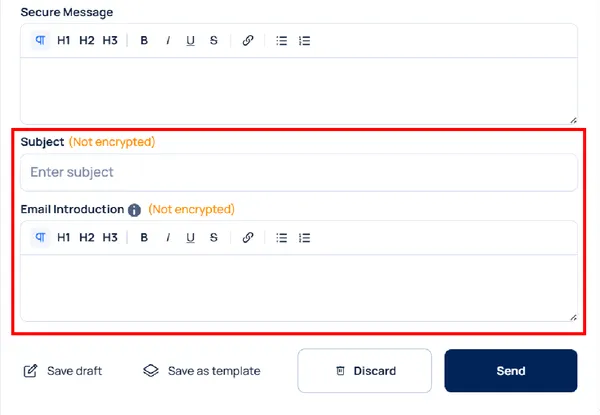
Remember that the text you enter here is included within the email itself, and so it is not encrypted. Do not include any sensitive information here. Sensitive information may be entered in the “Secure Message” box in the secure message composition form.
The email text you enter appears above the instructions to access the secure message. So if you wish to refer to the instructions or the secure message, you may use words such as ‘below’ or ‘following’ in your email text. For example, “Sending your K1 in the secure message below” or “See the instructions following this text to access the completed 1040s for the year 2020.”
Related articles
-
Send a Secure Message
You can send a secure message to any email address. You do not need to check if your recipient is an Encyro user or not - you send the message the same way...
-
Receive Securely from Others Without An Encyro Account
With Encyro, you can receive files or messages securely from clients without asking them to sign up for an Encyro account, or any client portal account. Th...
-
How do I use my upload page?
Your upload page lets you securely receive messages and files from others who do not have an Encyro account. Your upload page has an address like www.encyr...
-
How Will My Contacts Receive My Secure Message?
How will my clients receive my secure messages? This short video shows how clients receive a secure message that you sent to their email address. When you ...
-
Download Received Files
The files associated with a message are displayed just below the message text (there may be no message text if the sender only sent files). Download One Fi...
-
Forward Received Or Previously Sent Files
You can forward files from your previous secure messages. This lets you find all your files conveniently in your Encyro account. Also, if you are away from...
-
If I send documents to my client, will they be required to sign up for an Encyro account?
No. They simply click a link in their email to access it - they do not need any additional passwords or accounts. They do have the option to create a passw...
-
I do not want to inconvenience my customers. Can I use Encyro for data security?
Your customers are not required to create an Encyro account. If you send them secure documents, they simply click a link in their email to access it - they...
-
How can I change the expiry duration for message access links that do not require a password?
How do I extend the expiry duration for secure messages I send? How do I increase the number of days to expiry? Messages sent to recipients who do not have...
-
Can I set up individual accounts so that customers can only view their documents?
Yes, each client will only see their own documents. Even though your upload page is the same, that is only used to send documents to you. That page does no...