Upload Page Branding (Organization)
A user with brand manager permissions can set the brand elements (logo, organization contact information, upload page design theme and colors) for the organization and these apply to all the upload pages within the organization.
Individual users may overwrite the contact information on their own upload page but not the other brand elements such as the business logo. This may be useful when they are located at a branch office and hence have a different address or phone number.
On the Settings page, click “Brand, Upload Page,” then click “For Organization.” You must have Brand Manager permissions for this (the initial Pro member who creates the organization has all permissions by default).
Then find one of the following headings in the brand area.
Organization Contact Information
- Select the country first, from the drop down menu.
- Enter the address as you want it displayed.
- Leave an entry blank if you do not wish to display it (e.g., leave the Street Address blank if you only want to display your city and state).
- Delete an entry to remove it from being displayed.
- Enter the phone number as you wish it displayed (or leave it blank).
- You may use dashes, dots or brackets as desired to format your phone number.
- You may add an extension if needed within the phone number entry.
- You may additionally add the words “Cell”, “Mobile” etc.
- Enter a fax number if desired. Similar formatting options as the phone number above. We recommend following the same format as the phone number to maintain a consistent look.
- Click the Save button at the bottom.
Logo
- Click the Upload button. You will be prompted to select a file.
- Browse to the appropriate folder and select the image file you wish to upload as your logo image.
- Image format: PNG and JPG formats are recommended. Other common image formats are also supported. SVG is not supported.
- Size: A specific image size is not required, we will automatically re-size it. Use a logo that is easy to read or view when displayed at about 50 pixels tall.
- White space: Minimize white space around your logo. This allows the logo to appear as large as the space permits.
- When you select an image, it will be uploaded and you will be shown a preview in the Logo area.
- Change Logo: Click the Upload button again if you wish to upload a new file.
- Delete Logo: You may use the Delete button to delete it.
Organization Upload Page Design Theme
Under this heading, you will see a box with details about your currently selected theme.
- Click Preview and Customize to edit your organization’s upload page design and view what it’ll look like. Until you click “Apply Theme,” this DOES NOT CHANGE your upload page design.
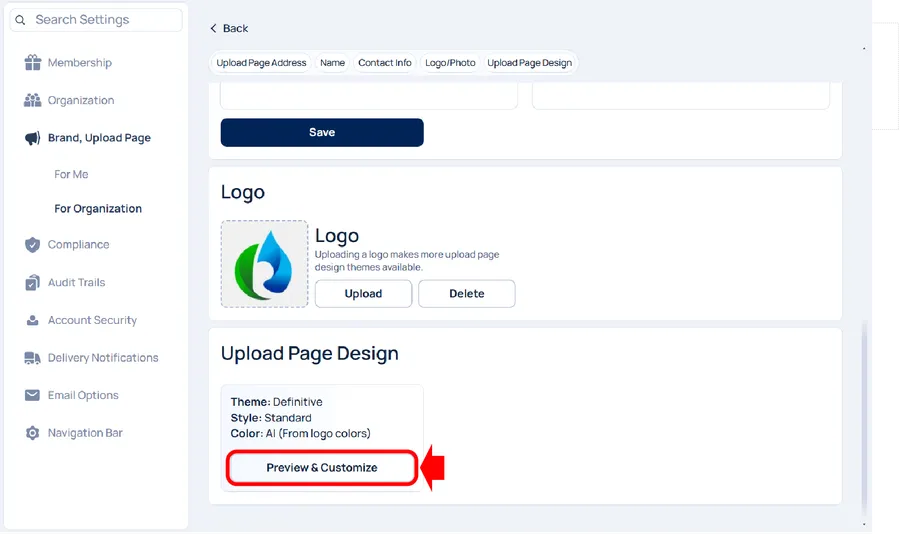
- You may select options such as theme, style, and color. If you choose your color as “standard,” your upload page will use predefined colors for that theme. If you select “AI” (this option is only offered if you have uploaded a logo), your organization upload page colors are automatically matched to the colors in your logo. If you want a different color than the one automatically selected, please contact support.
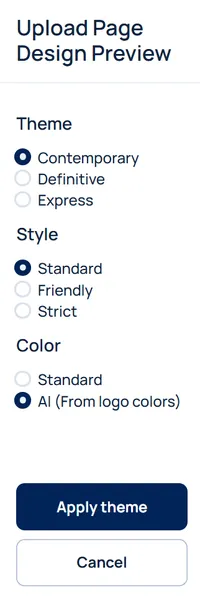
- Click “Apply Theme” towards the bottom left to apply the theme or “Cancel” to discard your changes.
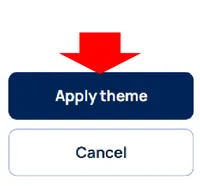
Related articles
-
Organization and User Upload Page Web Addresses
When you create an organization (add one or more users to your Pro account), you get an additional upload page for the organization, besides an upload page...
-
User Level Upload Page Branding
Design Theme and Logo: Each user's upload page automatically receives the organization level design theme template, colors, and business logo (as explained...
-
Upload Page Design Theme and Colors
Go to your Encyro account and click on Settings and click on Brand, Upload Page in the left panel. Then click Design Theme in the left panel (or, if on a m...
-
Business Logo and My Photo
Adding your business logo is highly recommended. Adding a logo helps in the following ways: Improve your upload page appearance. Improve the appearance of ...
-
What custom branding can I add?
(Encyro Pro membership is required to add custom branding. Encyro Essentials members can add their name and contact information but not other elements such...
-
What can I customize on my upload page?
You can customize the following elements for your upload page: Upload page web address (URL) Your name Your business name Address Phone Fax Whether to disp...
-
User Permissions (Roles)
The organization settings can be managed by one or more users. You may also assign specific permissions, for different areas of the organization settings p...
-
Customize Name and Contact Information
The upload page displays your name and business name in large font. Your contact information including your address, phone, fax, and email can be displayed...