Sign or fill with access codes by text (KBA) [Video]
The signature request requires an access code: how do I proceed? How do I get the SMS access code? My phone number is not correct, what do I do?
- In your email: Click the “Review and Sign” button as for any other Encyro E-Sign request (see details).
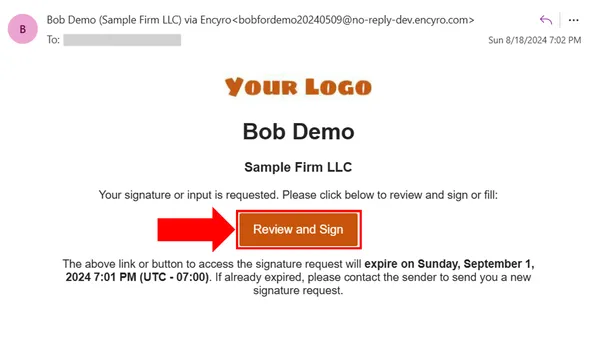
- The webpage that opens will inform you if the request requires an access code to be received via text message (SMS).
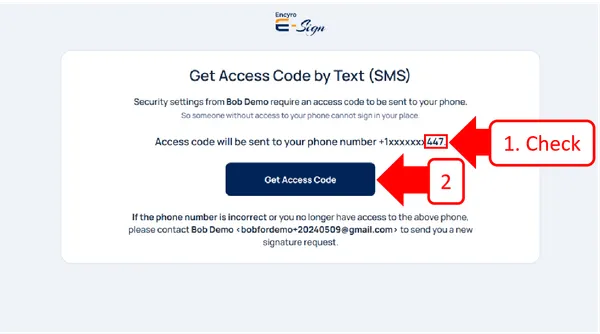
-
Check the last three digits of the phone number shown. If you do not have this phone or the phone number is not correct, you will need to contact the person who sent you the E-Sign request with the correct information and request them to send a new request with the corrected phone number.
-
Click Get Access Code.
-
You will then see a screen that asks you to enter the access code received on your mobile phone. Within a few seconds, sometimes up to a minute, you will receive a text message on your phone, starting with “Encyro access code:” and a 7 digit access code will be present in the message.
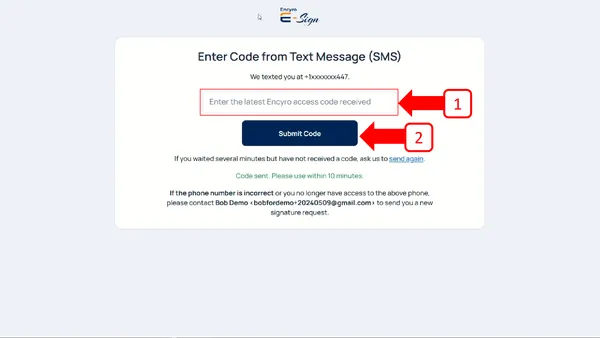
-
Enter the seven digit code (you may include the dash but its not necessary) in the box shown.
-
Click Submit Code.
-
You will then see the document to sign and, if needed, a confirmation dialog to agree to electronic signatures. Continue with completing the request as shown in this article, from step 3 onward.
Notes:
- The access code sent to your phone is only valid for 10 minutes. If you did not use it within that time, you must refresh the webpage to go back to the first step and click “Get Access Code” again to get a new code.
- Once you start reviewing the document, the signing session will remain valid for one hour. If you need more time to review the document: start the session as above and get access to the document. Review it but do not complete any items to fill. Then start the request again and this time, complete the items you need to fill-in within one hour. You must submit the request with all items completed within one hour of entering the latest access code.
Related articles
-
How to Sign an E-Sign Request [Video]
If you have received an e-sign request via Encyro, you will receive an email with a a link or a button that says Review and Sign. If you have an Encyro acc...
-
Draw your signature on your phone when signing on a computer
A hand-drawn (a.k.a. finger drawn) signature is the most natural looking signature. In certain cases a hand-drawn signature may be required by the sender w...
-
Can I print and sign?
If you have received an Encyro E-Sign request for electronic signatures, but you wish to sign on paper instead: First contact the sender to check whether t...
-
Use access codes by text (or knowledge based authentication) on e-sign requests [Video]
How can I comply with IRS remote electronic signature requirements for forms 8879 and 8878? Is Encyro E-Sign KBA valid for IRS compliance? Do I need credit...
-
How to Delete an E-Sign Request
How can I delete a document sent for signature? I sent the wrong document for signature, how can I delete it? I need to send a corrected request, how to de...
-
Send an e-sign request using a saved template
How do I use a previously saved template? If you have previously saved an e-sign template, it will show up when you click the Compose E-Sign button in the ...
-
Send an Encyro E-Sign Request
To send an electronic signature request, login to your Encyro account and: Click the Compose E-sign button in the left menu, just above your client folders....
-
Save as draft to send later
Saving a draft If you started working on an e-sign request, such as by selecting the file and adding fields, but are not ready to send it just yet, you may...