Order of Signing
The order of signing only matters if there is more than one signer. When enabled, signers who are first in the order are notified to sign first. After the signer that is first in the order has signed, the next signer is notified.
Assign Fields to Different Signers
After you have selected a PDF file and are adding fields where signers will sign or fill in other data, make sure you assign different fields to different signers.
To change the signer for a field, click inside the field to open the optional settings. They will open at the right of the screen.
In the dropdown menu under “Change Signer”, you will see the currently assigned signer.
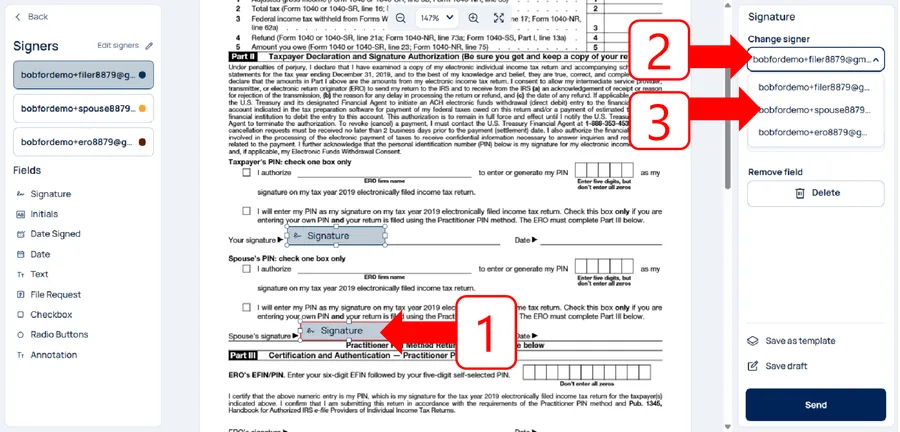
- Open the dropdown, and click on the desired signer to assign this field to that signer. Fields assigned to different signers are shown in different colors.
Set Signing Order
You may do this while adding signers, or by clicking “Edit Signers” near the top left.
- Below the heading “Signers”, turn on the “Sign in order” toggle.
- You will then see a drag handle (⁝⁝) icon to the left of each signer: Click and drag that icon to change the order of the signers.
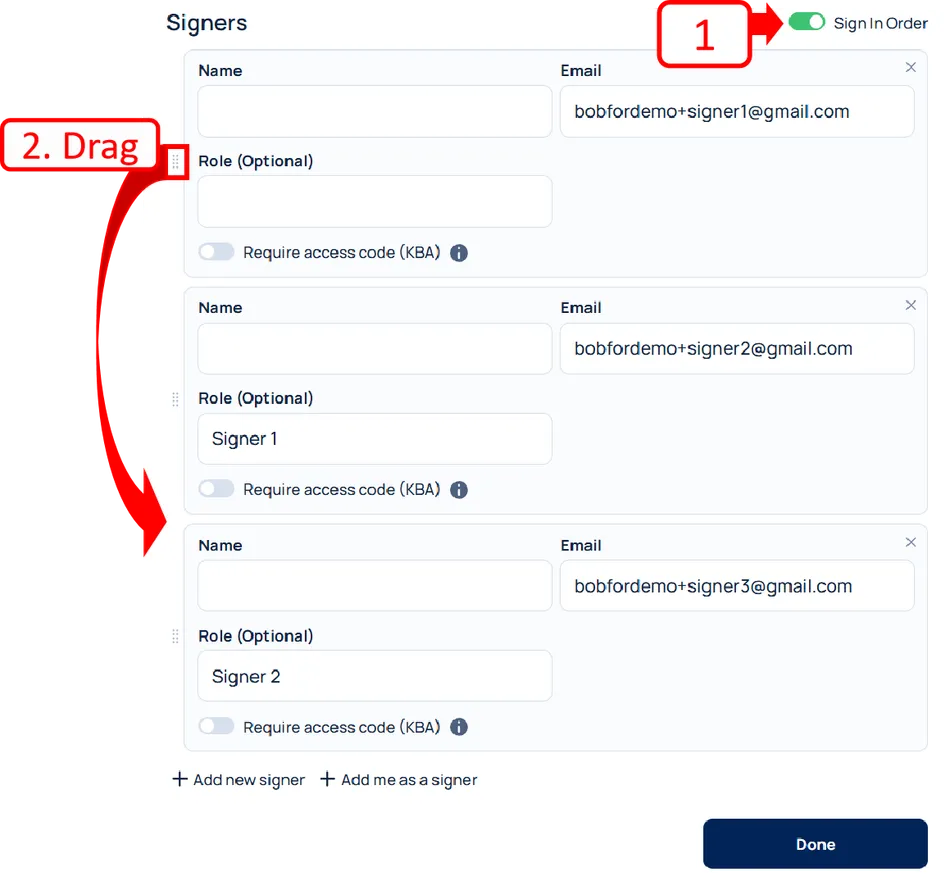
Related articles
-
Send an Encyro E-Sign Request
To send an electronic signature request, login to your Encyro account and: Click the Compose E-sign button in the left menu, just above your client folders....
-
Insert fields to fill or sign in
When creating an electronic signature request, or simply a form to be filled without signatures, you must insert the fields that the recipient will complet...
-
Use access codes by text (or knowledge based authentication) on e-sign requests [Video]
How can I comply with IRS remote electronic signature requirements for forms 8879 and 8878? Is Encyro E-Sign KBA valid for IRS compliance? Do I need credit...
-
Save templates for Electronic Signature requests
How can re-use frequently used documents for electronic signatures? What does Save Template do in e-sign requests? Types of Templates Encyro E-Sign offers ...
-
How to Delete an E-Sign Request
How can I delete a document sent for signature? I sent the wrong document for signature, how can I delete it? I need to send a corrected request, how to de...
-
How to Edit an E-Sign Template
Can I modify a previously saved template? How to make a change to a previously saved e-sign template, such as to change the reminder settings or add an add...
-
Branding for E-Sign Requests
If you have a business logo uploaded or other brand settings configured as part of your Encyro account settings (in the Brand section), then those brand se...
-
Send an e-sign request using a saved template
How do I use a previously saved template? If you have previously saved an e-sign template, it will show up when you click the Compose E-Sign button in the ...
-
Save as draft to send later
Saving a draft If you started working on an e-sign request, such as by selecting the file and adding fields, but are not ready to send it just yet, you may...
-
Configure E-sign Options: Reminders, Login types, and more
The simplest way to send an e-sign request is to select a file, add a subject, add fields for signers to fill/sign in, and send it to their email a...